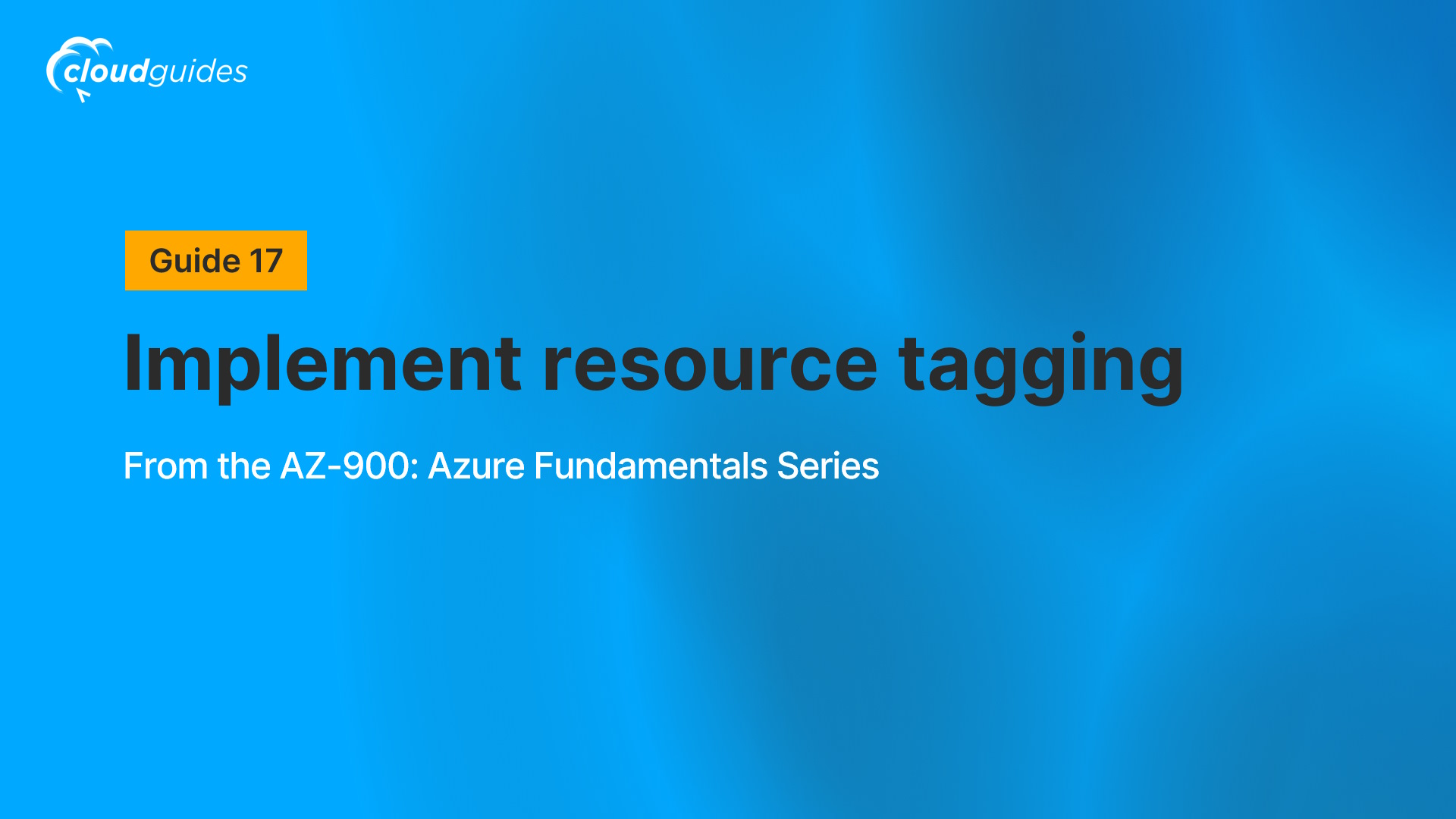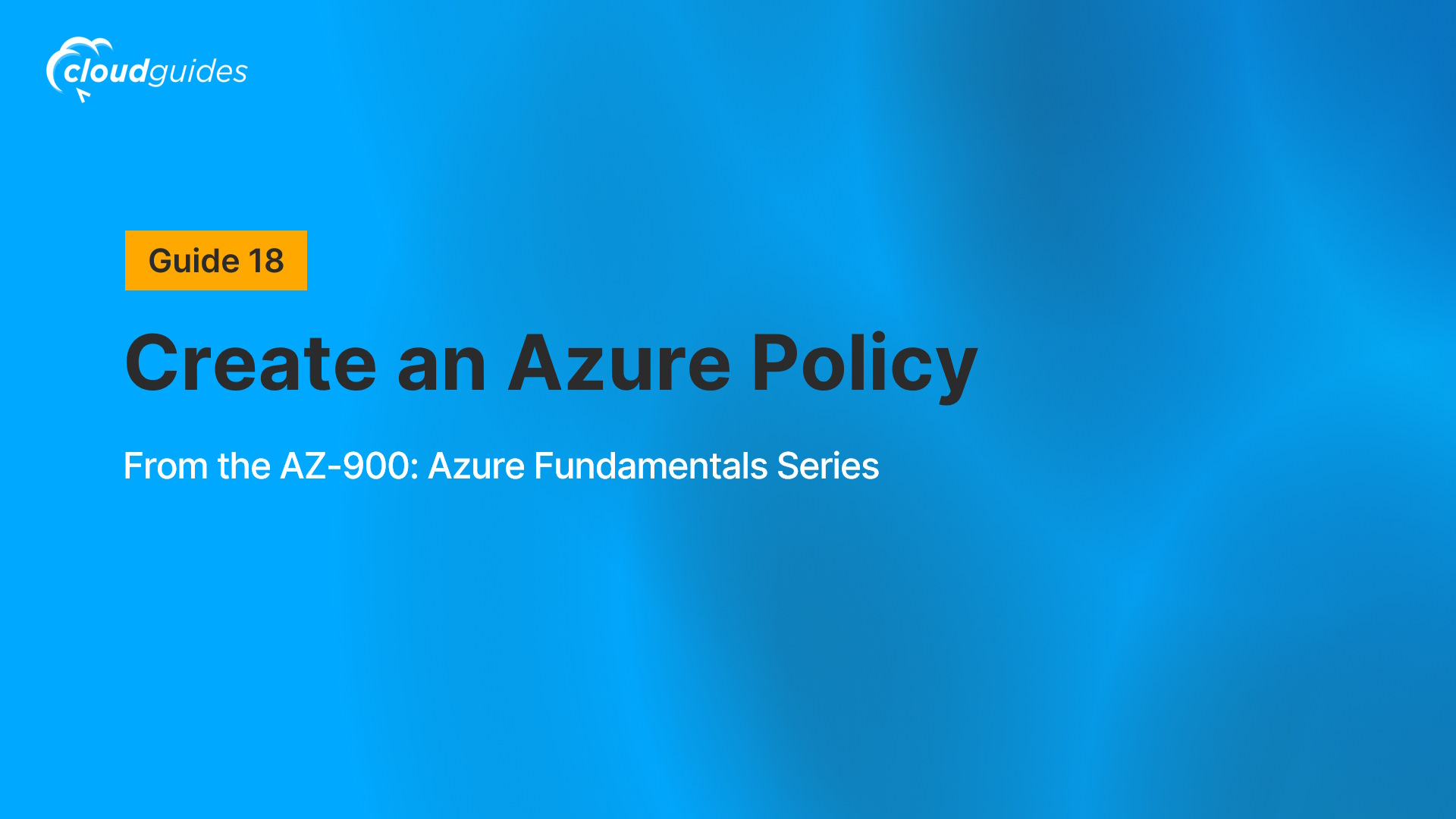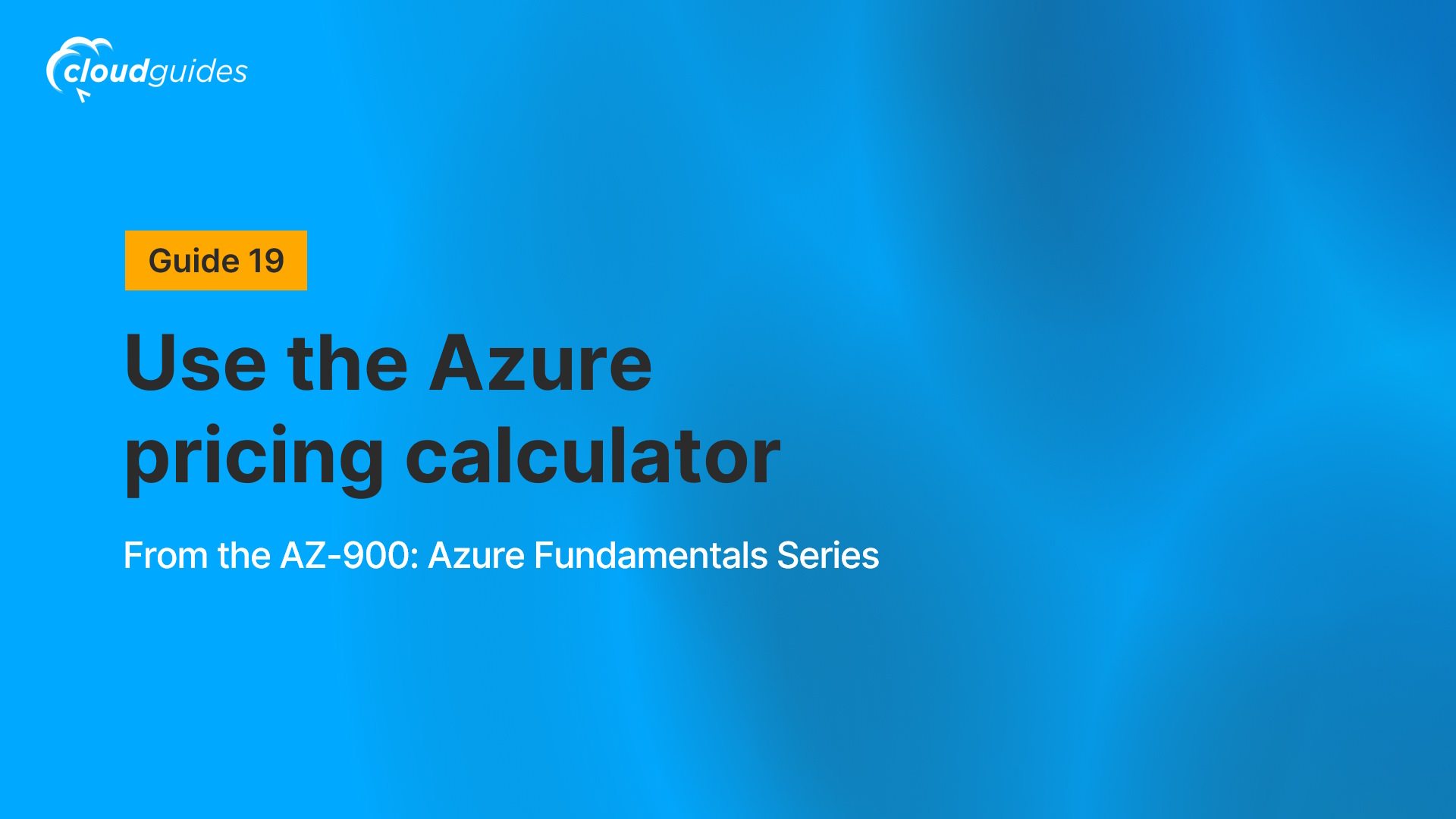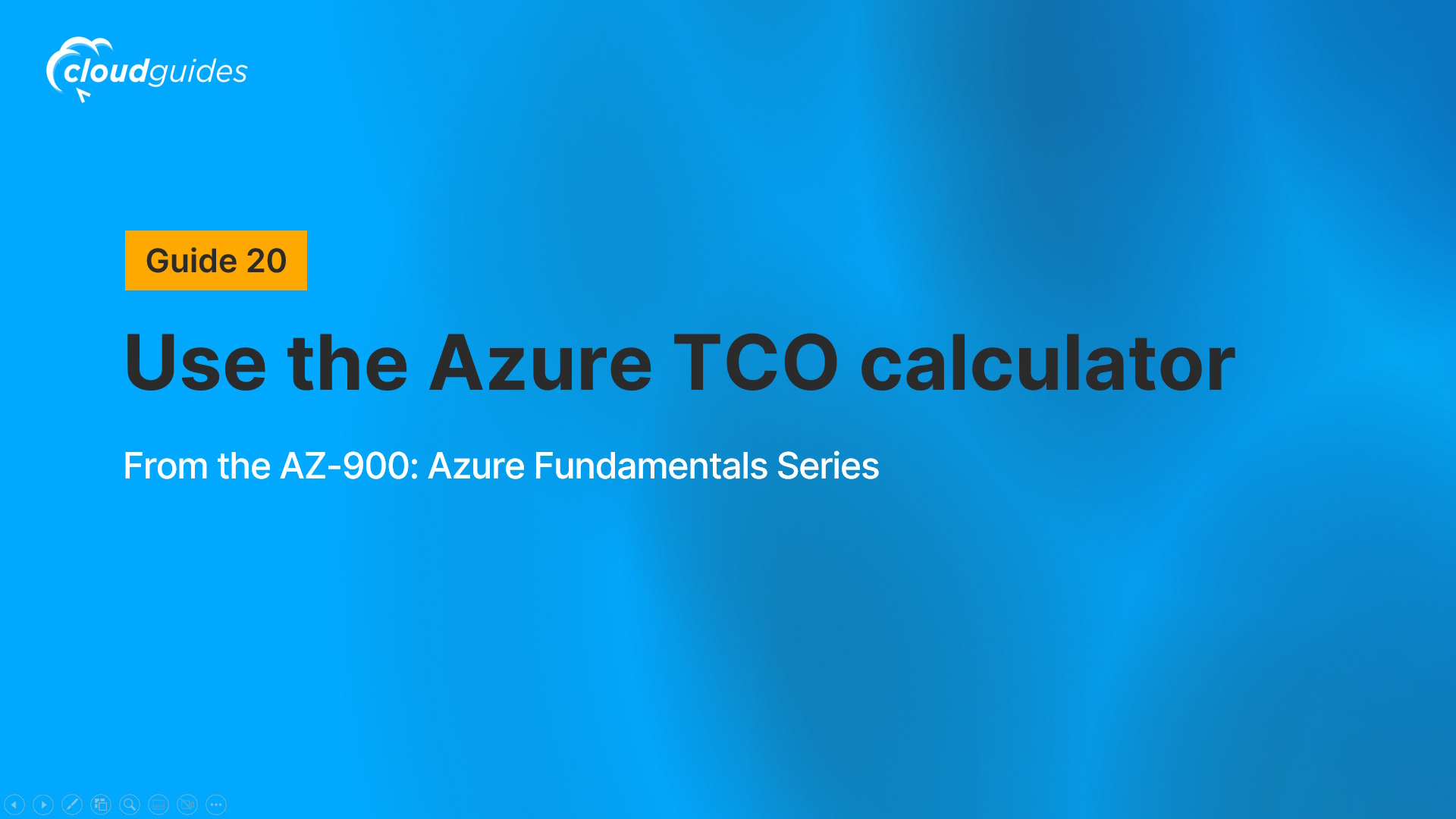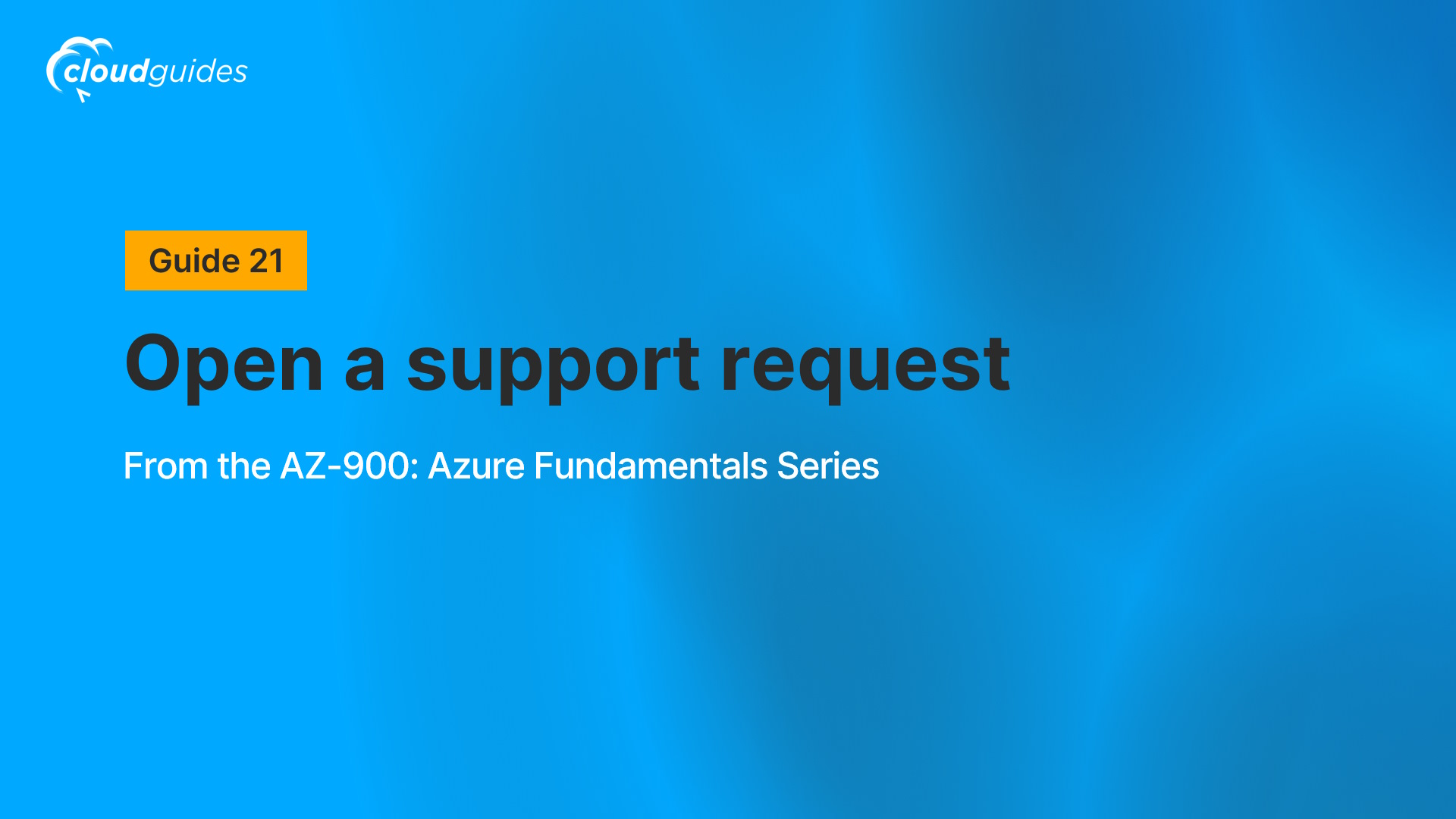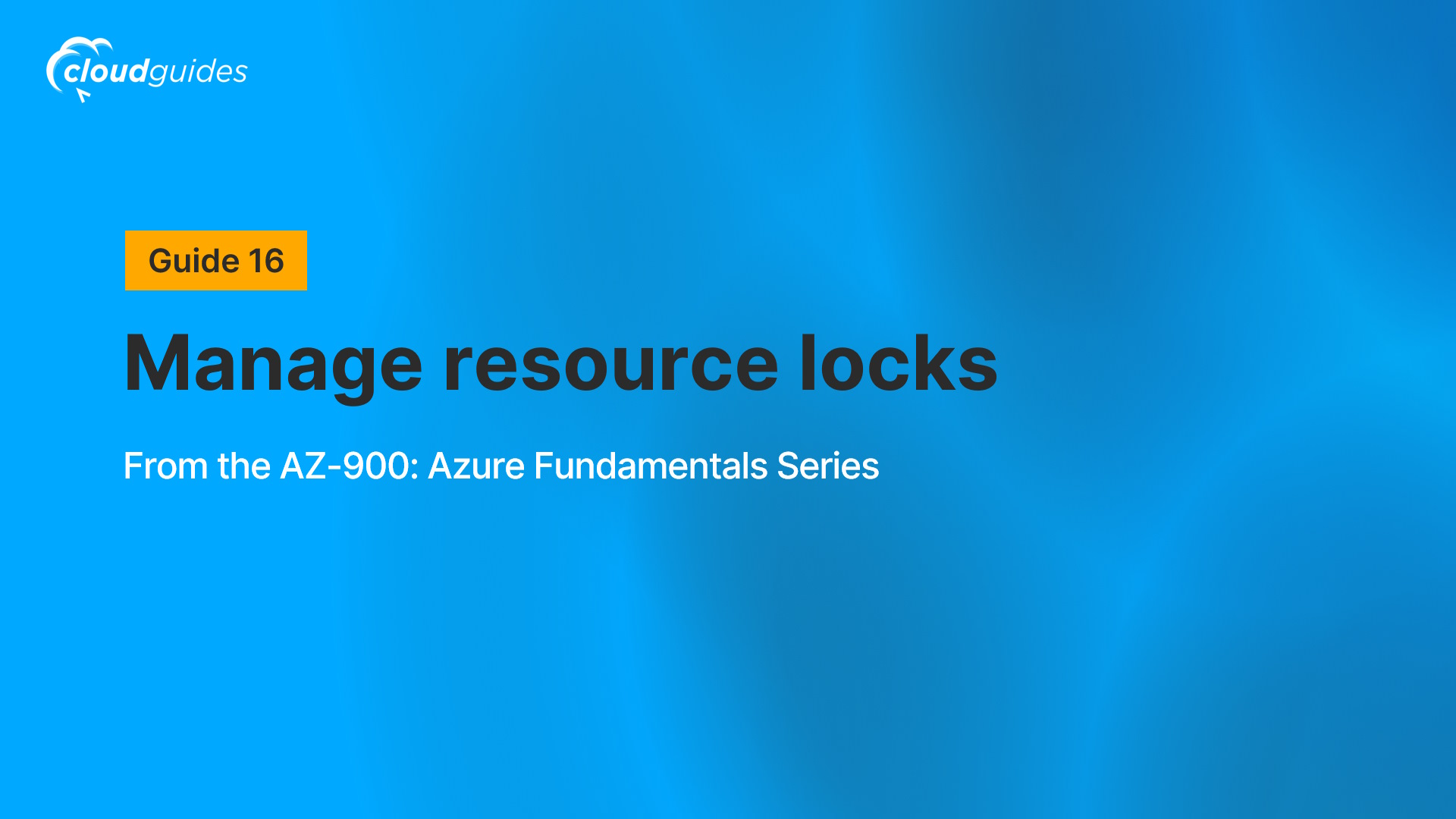
Manage resource locks
About this guide
Introduction
In this guide, you’ll see how to create a storage account, add a resource lock, test the lock by attempting to add a container, and finally remove the lock.
Job Skills
Task 1: Create a resource in Azure
Task 2: Add a resource lock
Task 3: Test the resource lock
Task 4: Remove the lock
Resource locks prevent accidental deletion or modification of Azure resources. They can be applied to individual resources, resource groups, or subscriptions and are inherited by all resources within a locked group.
As organizations around the world migrate solutions to the cloud, the ability to manage cloud-based resources and services opens doors in numerous industries.
Summary
Here’s a summary of what you will complete in this guide:
- Create a storage account in Azure
- Apply a read-only resource lock to the storage account
- Test the lock by attempting to add a container to the storage account, without success
- Remove the lock
Career Connections
Professionals with the skills from this series will have a solid foundation for pursuing entry-level roles such as Cloud Support Specialist, Junior Cloud Administrator, Technical Sales Representative, IT Support Technician, or Help Desk Technician.
As of 2025, entry-level salaries in the U.S. average $71,125 for Cloud Support Specialists, $63,244 for Junior Cloud Administrators, $50,442 for IT Support Technicians, and $48,540 for Help Desk Technicians. Please note that these figures are approximate, derived from online sources, and can vary based on factors such as location, industry, and company size.
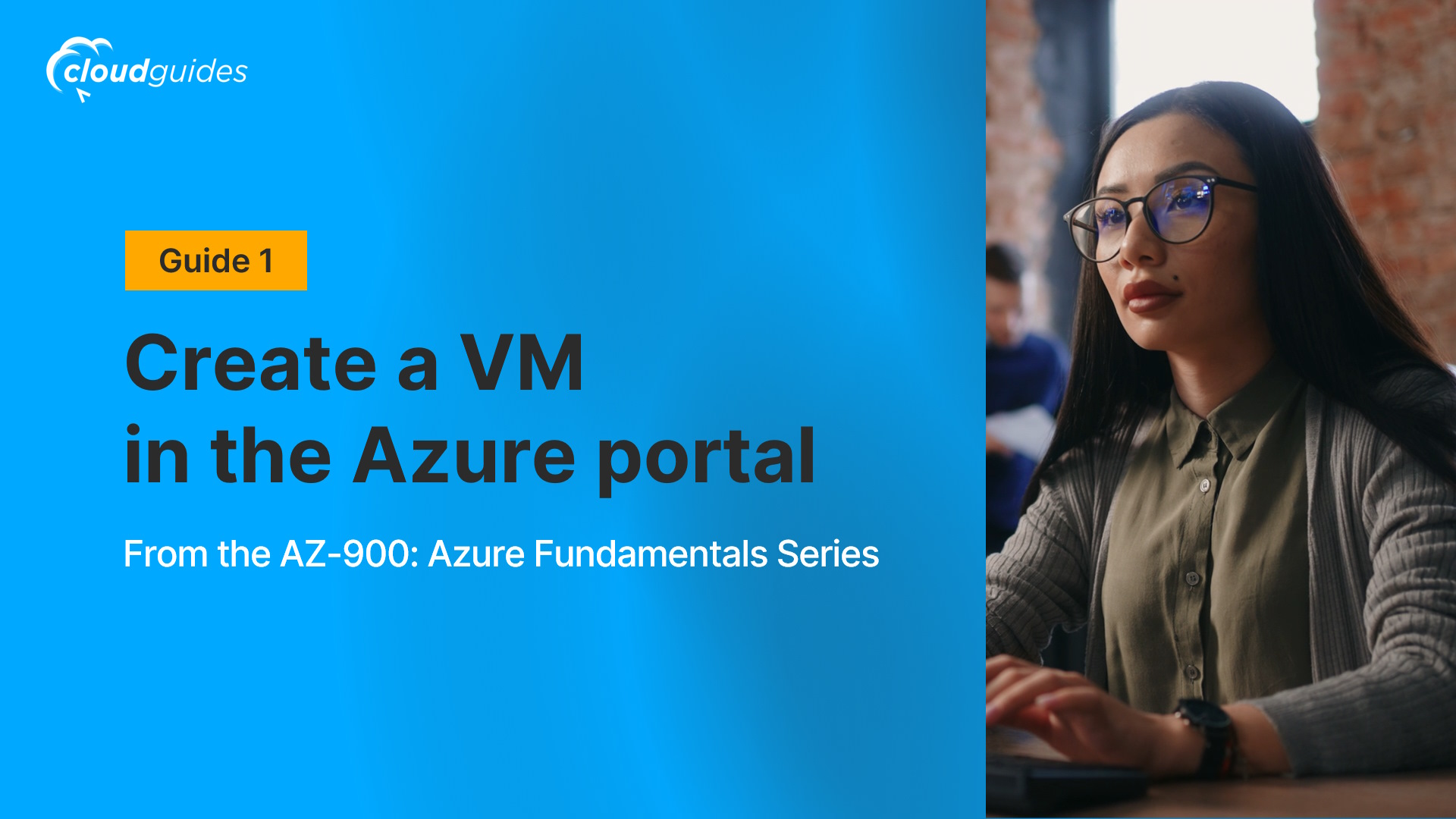
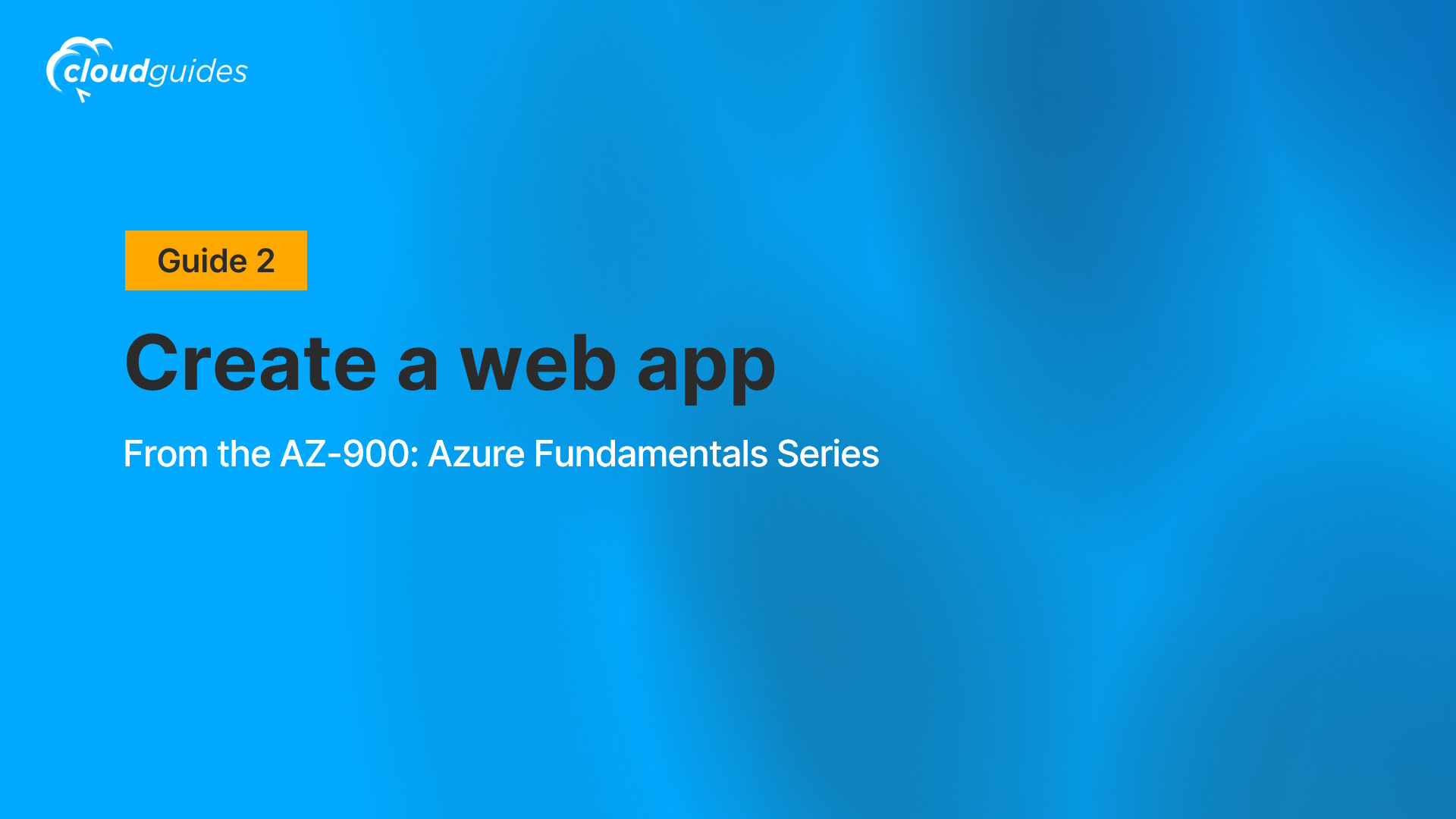
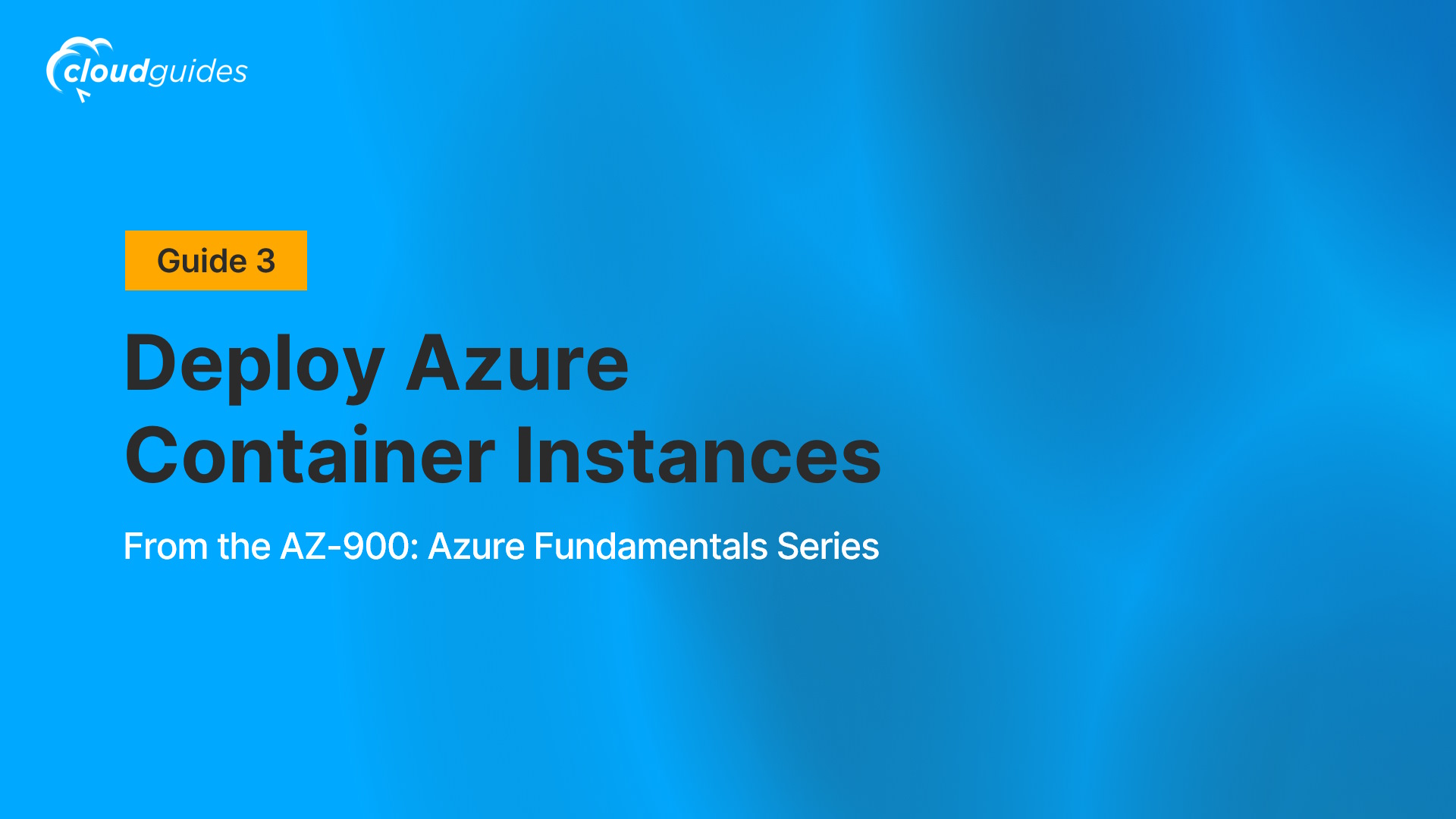

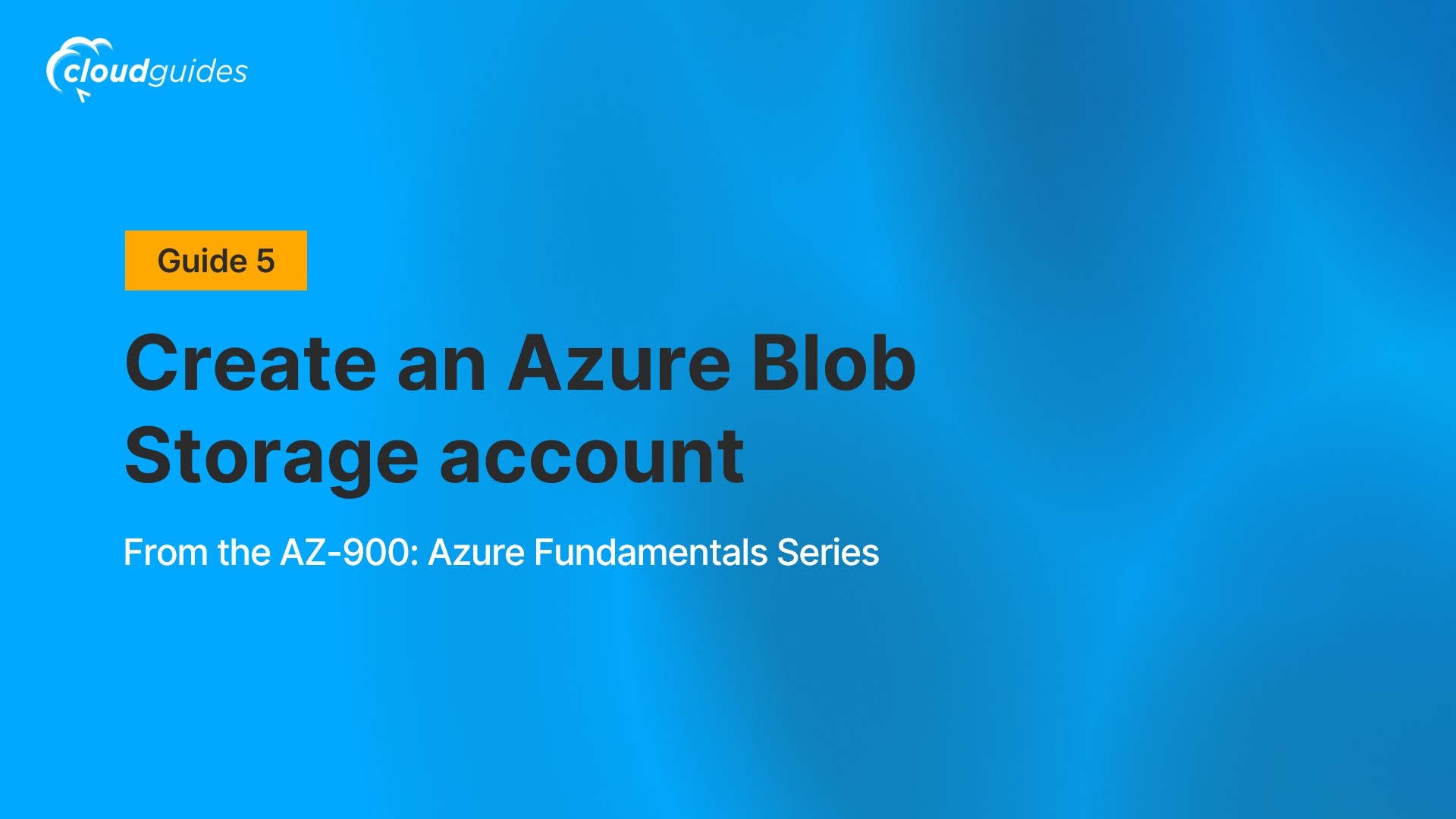
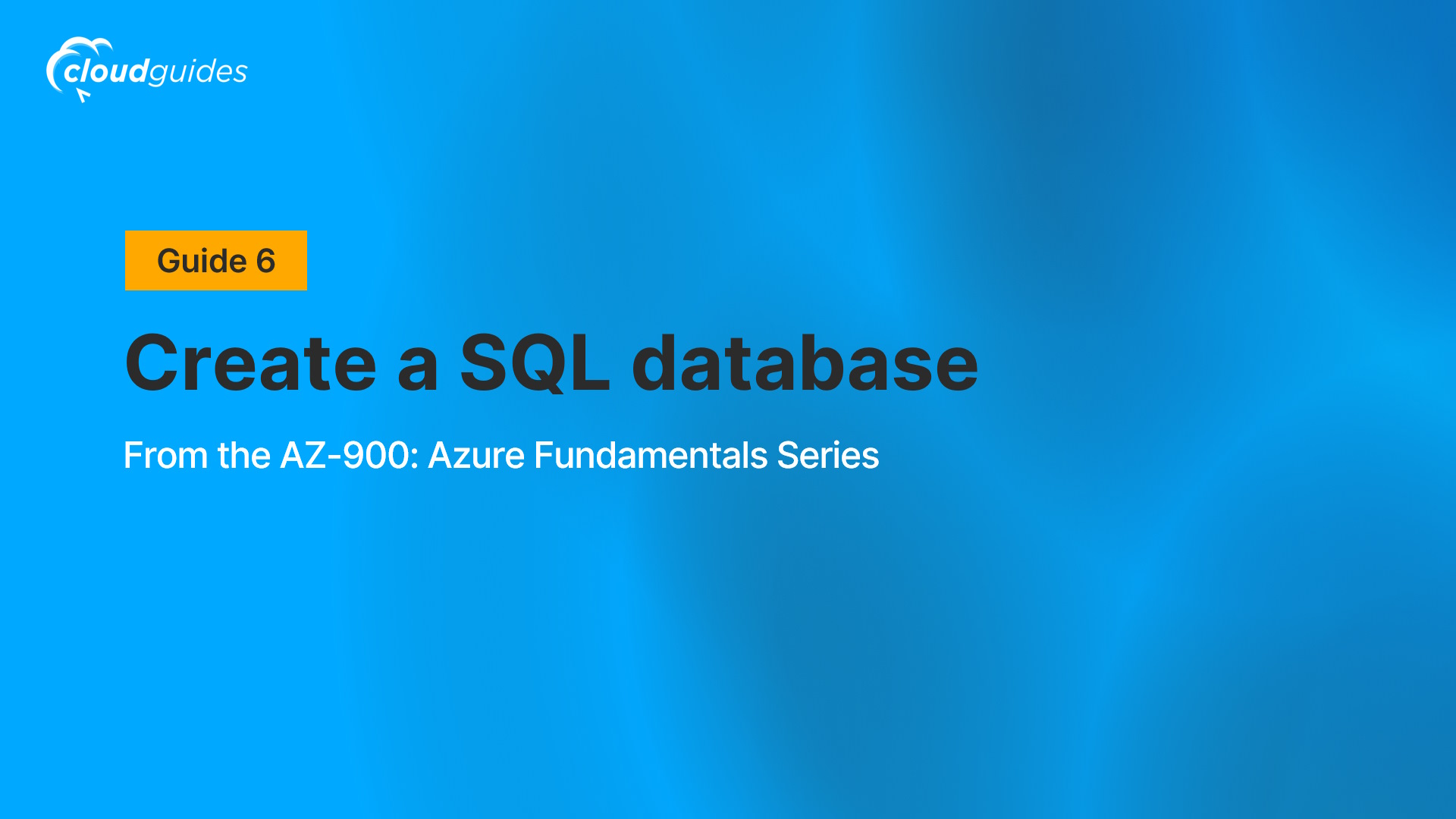
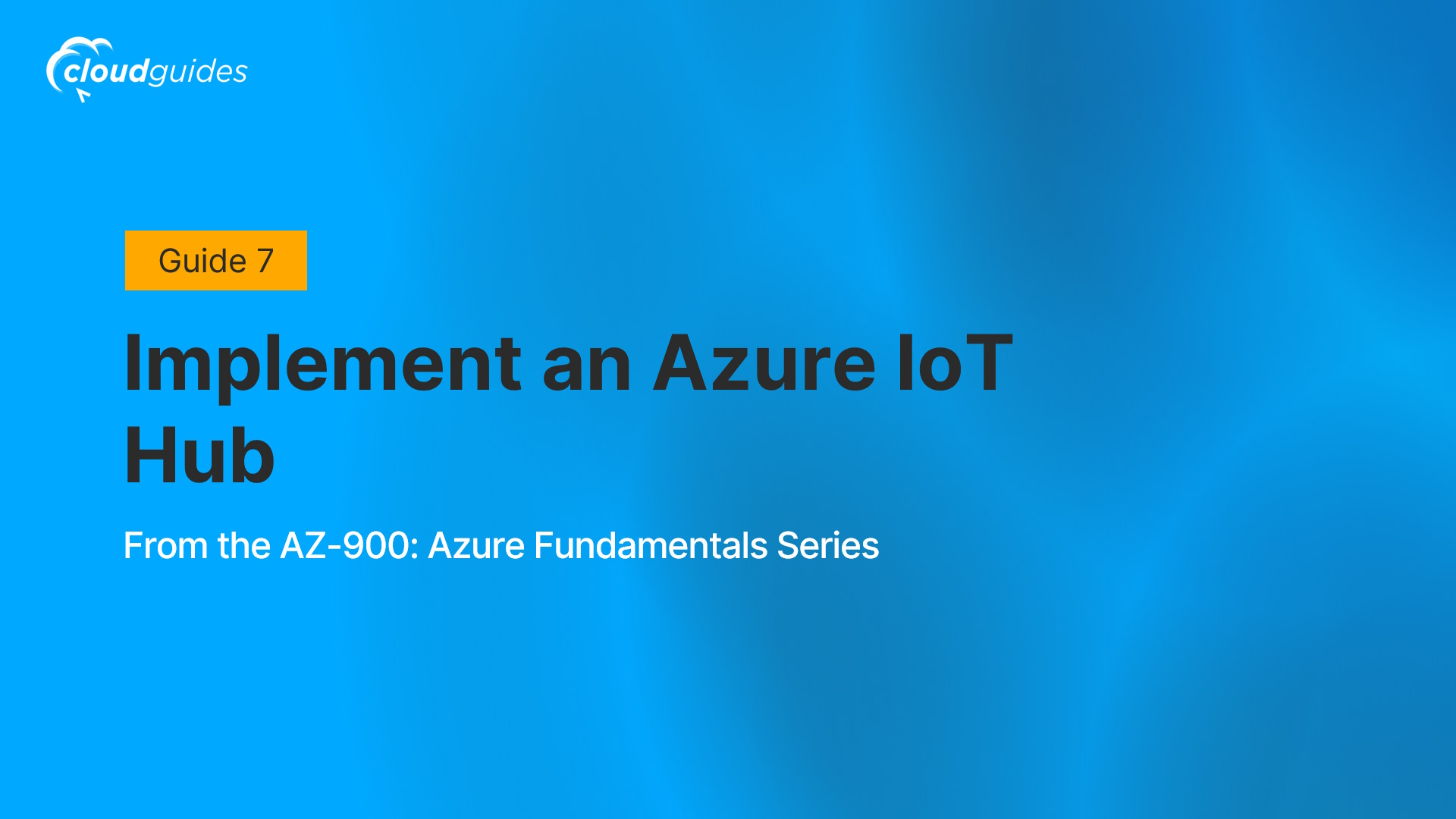
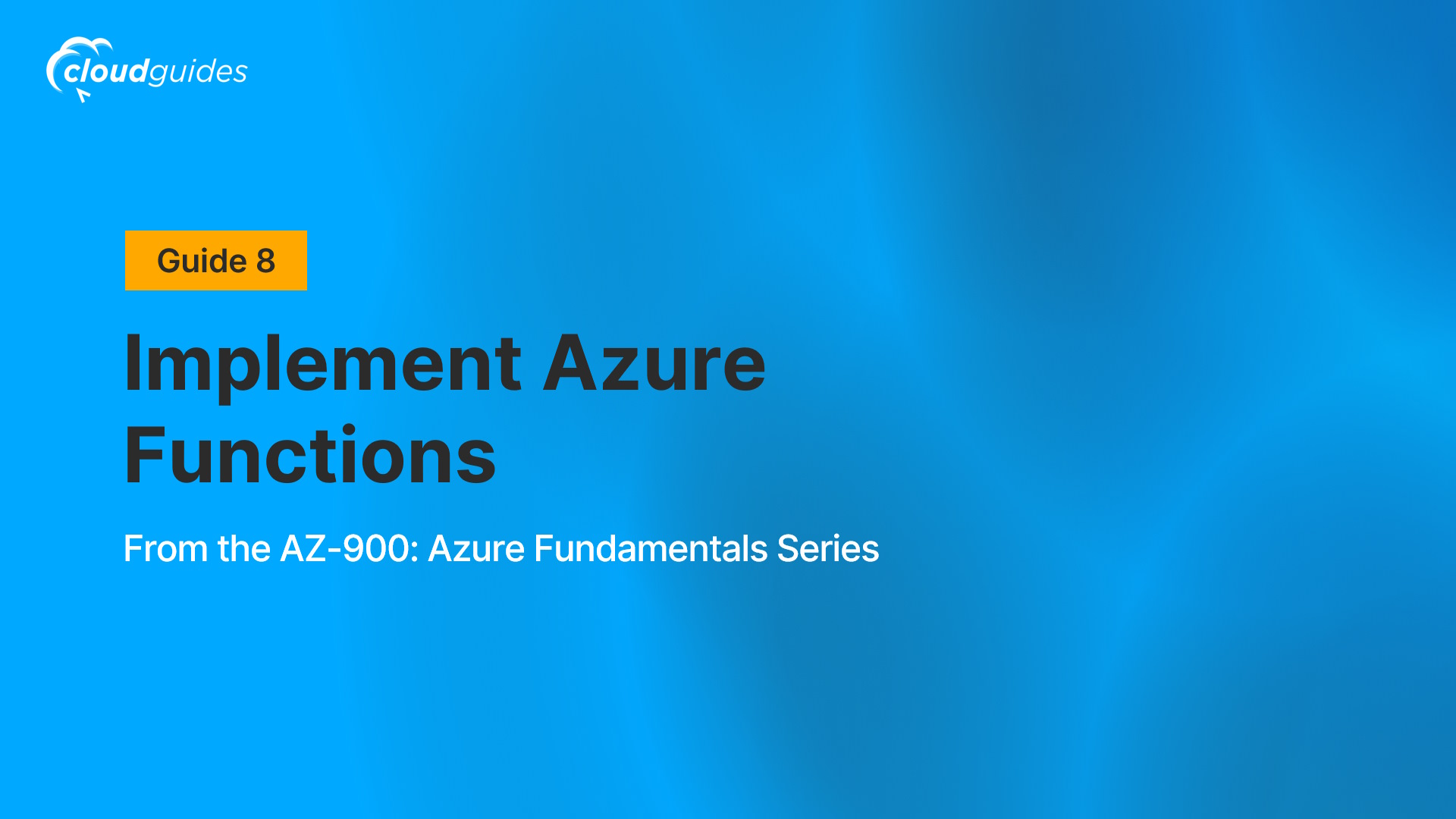
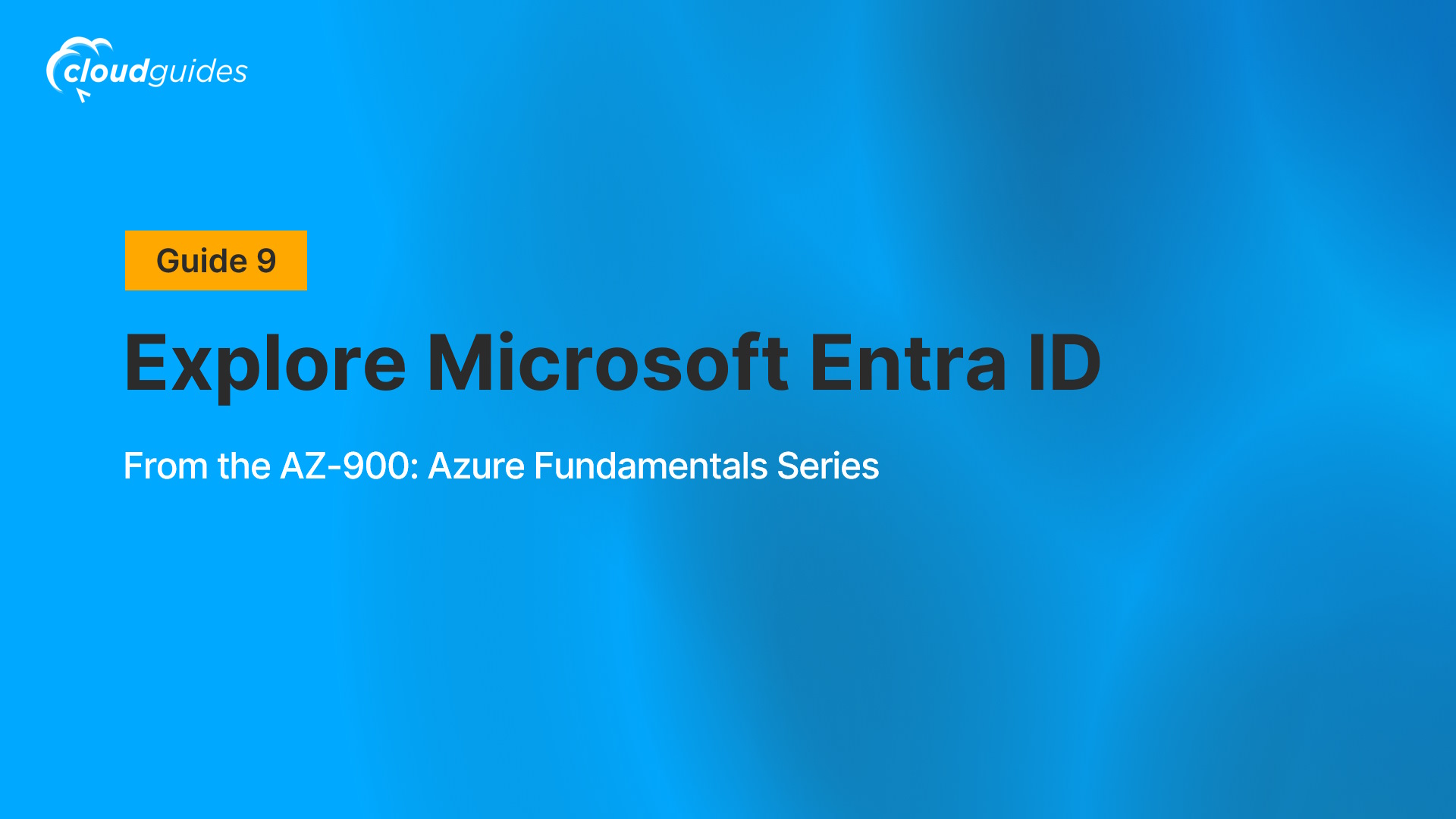
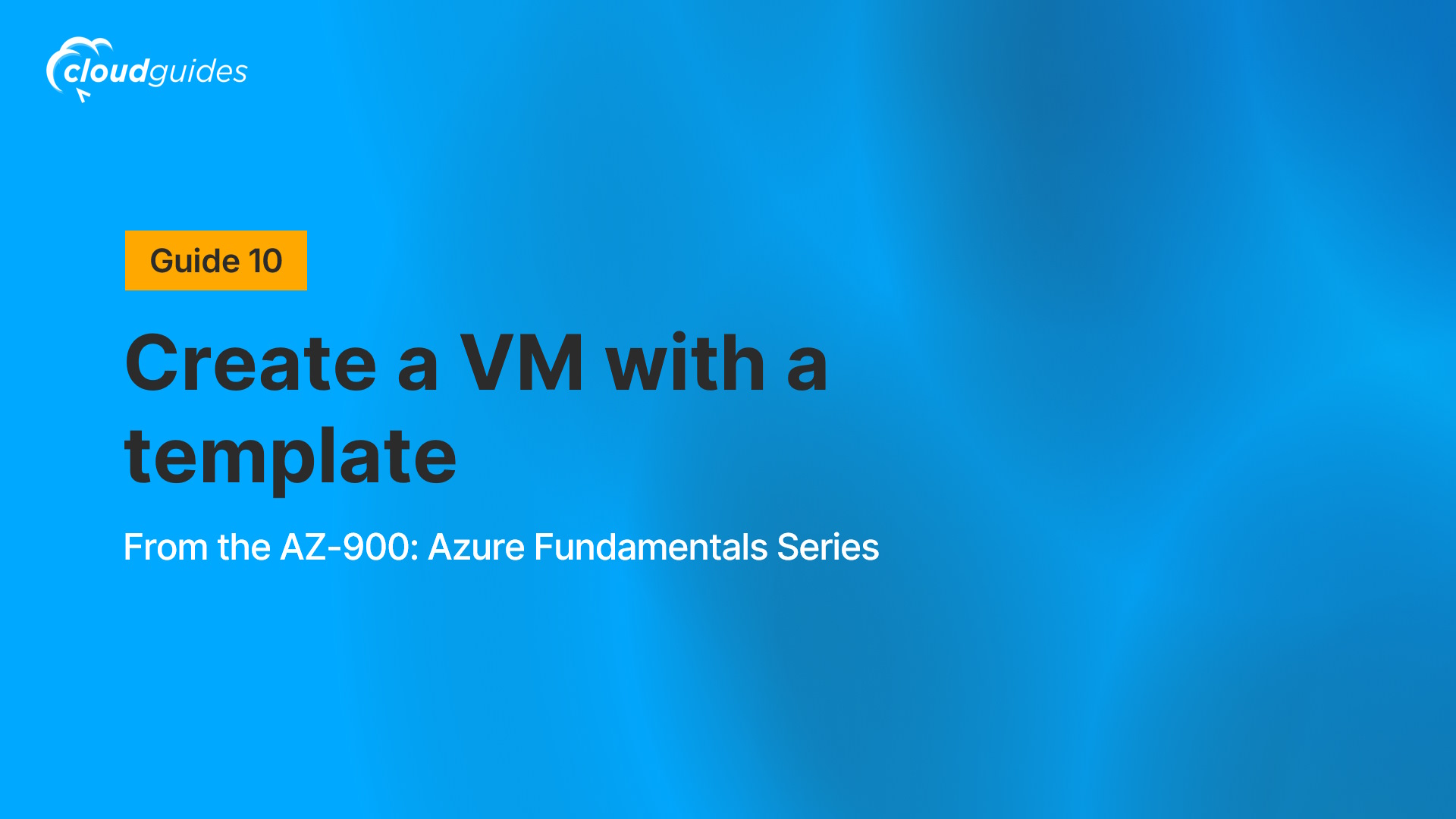
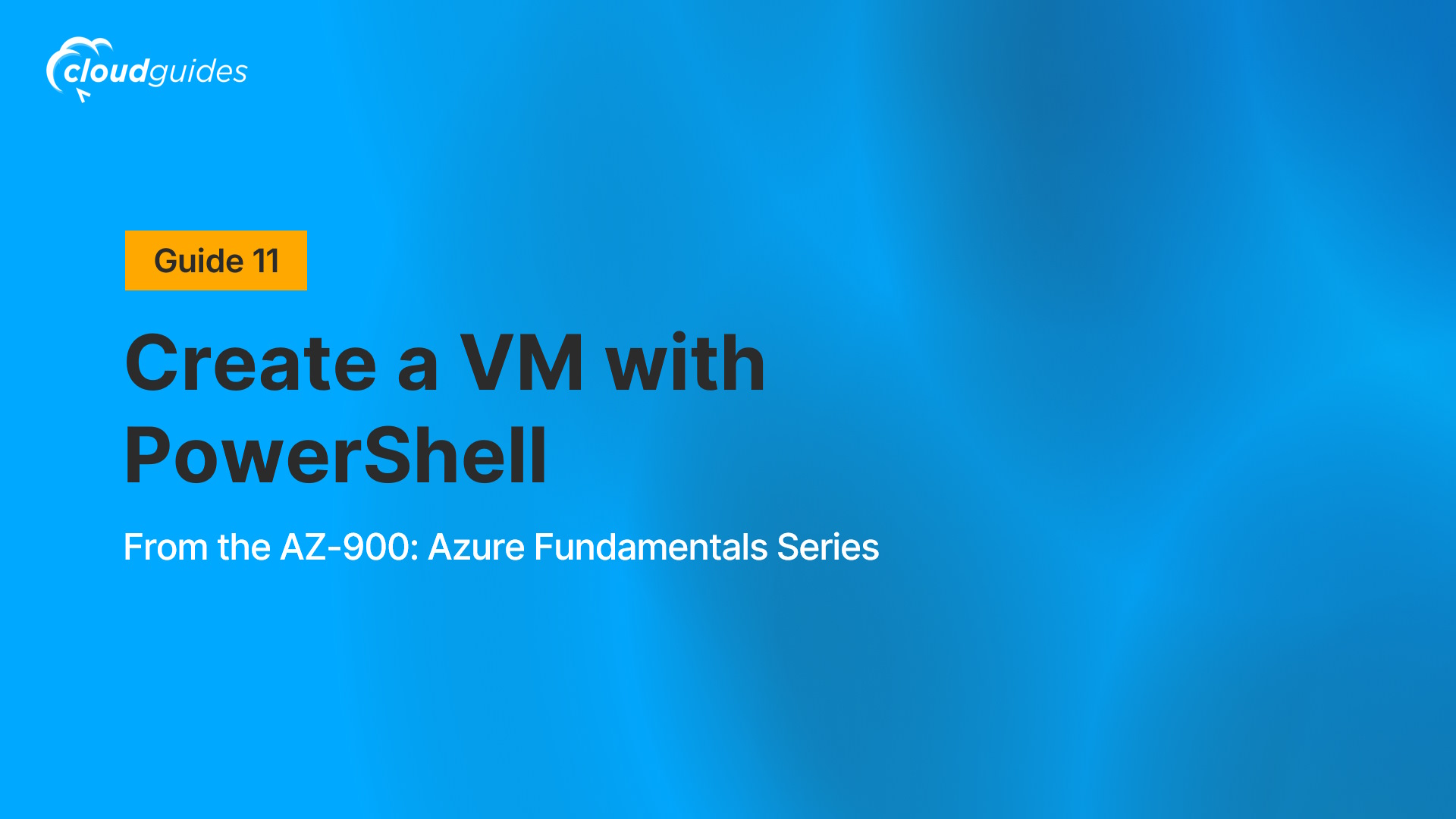
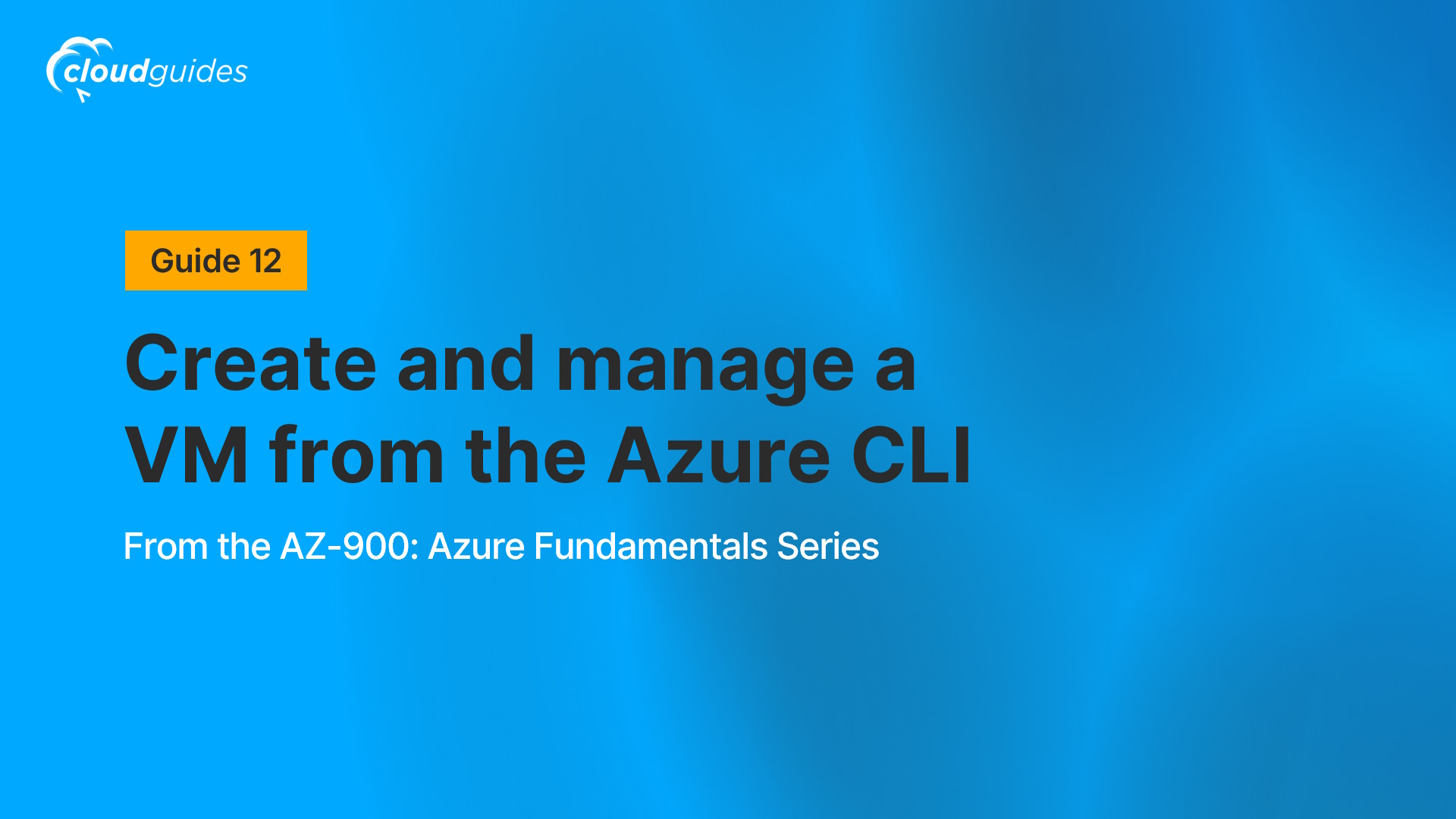
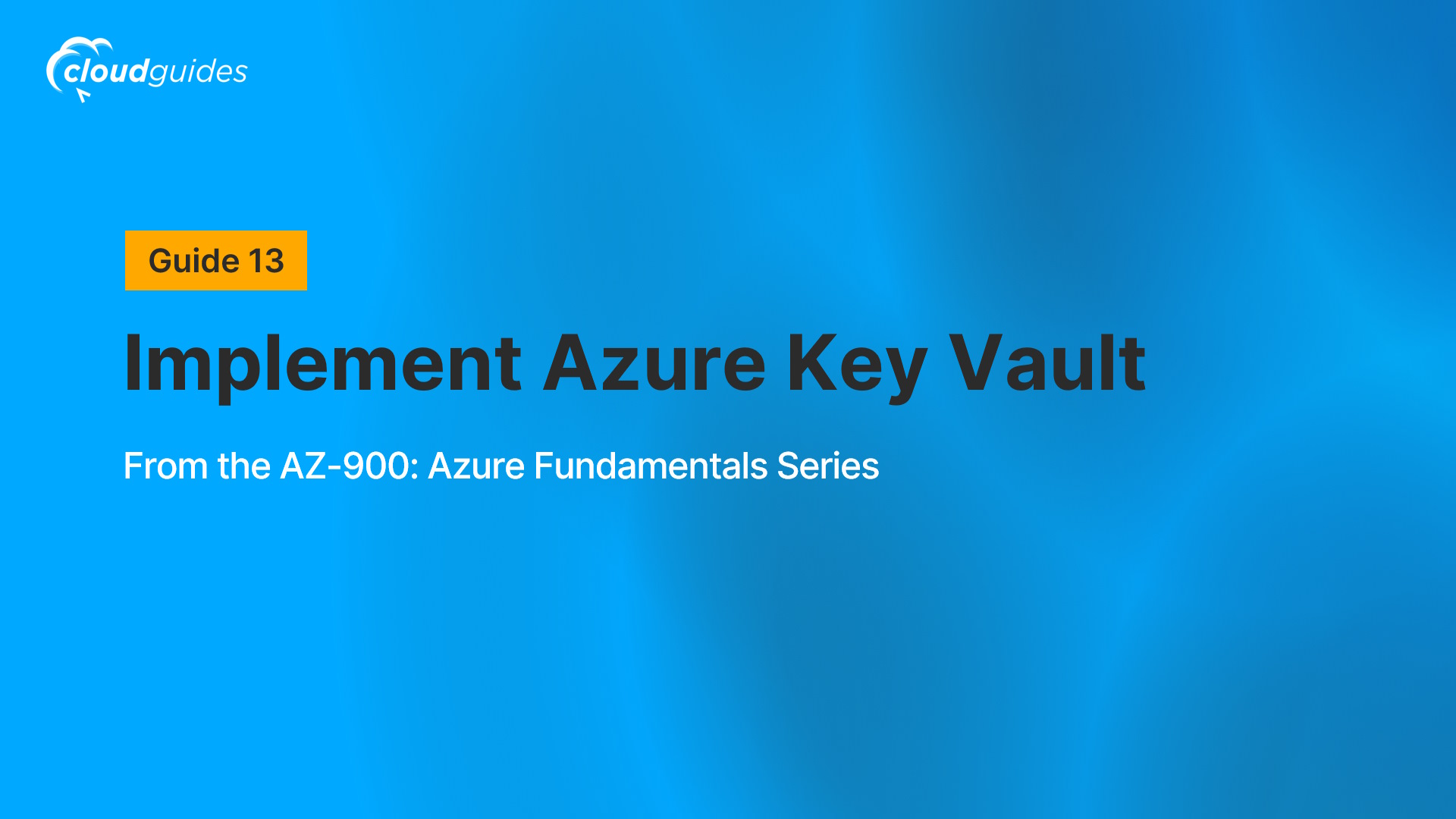
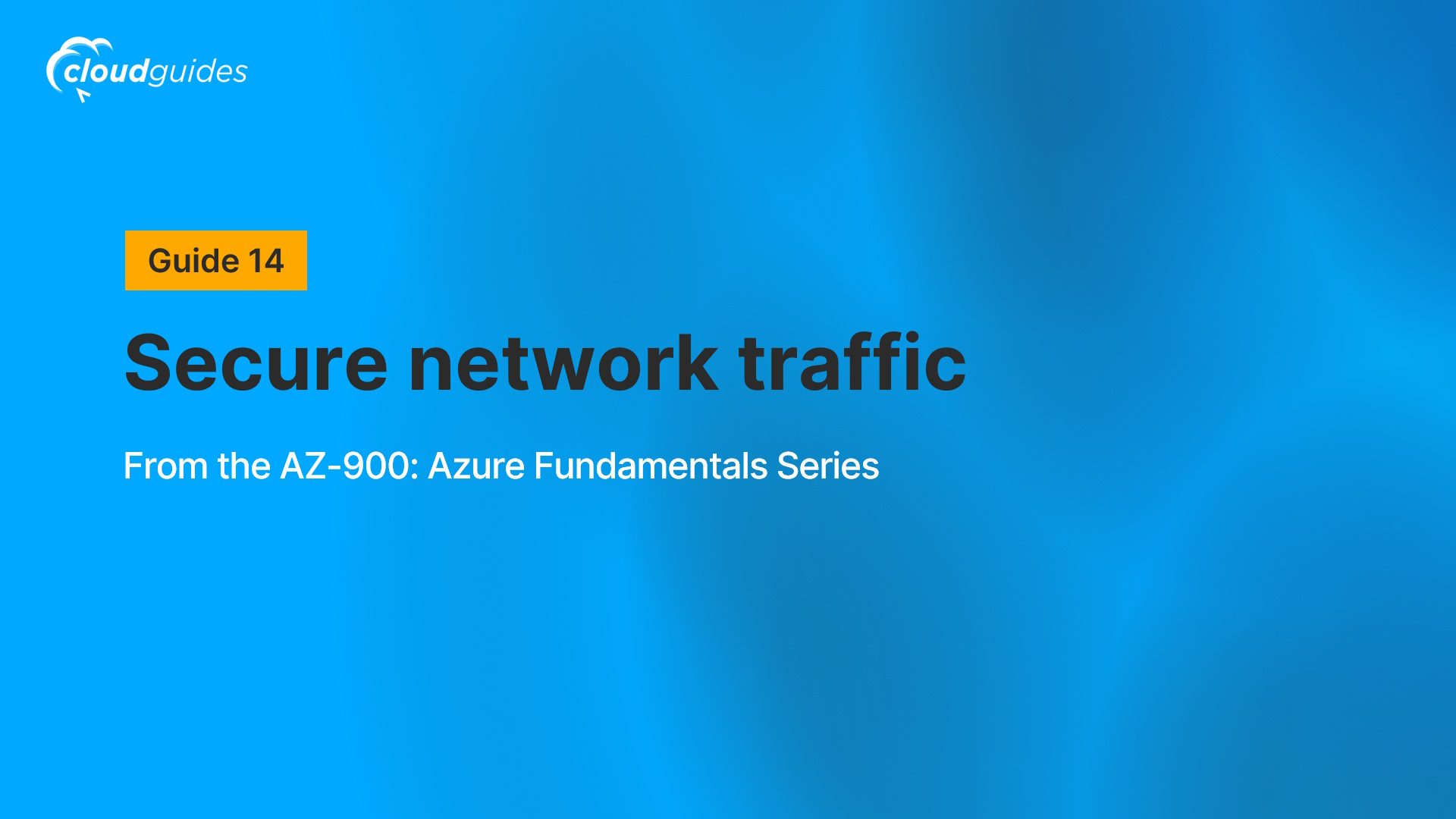
/Manage%20access%20to%20resources%20with%20Azure%20role-based%20access%20control%20(RBAC).jpg)